This article is for administrators.
Overview
- When you create a calendar invitation in Recruiting, a file called an .iCS file is created.
- On January 15, 2015, Recruiting changed how we send calendar invites because of a new feature called Interview Scheduling. This feature lets customers connect the scheduling function with Microsoft Outlook or Google Calendar. If you want to set up Interview Scheduling for your company, contact Newton Support.
-
Why are .iCS files used?
- If we don't use an .iCS file, the recipient receives an invitation with the Accept and Decline buttons. If they click Accept, everything works as expected. However, if they click Decline, no one is notified.
- After your company has integrated ATS with Outlook or Gmail and turned on the Interview Scheduling feature:
- When you use the Interview Scheduling feature to invite one of your co-workers to an interview, the message includes Accept and Decline. Recruiting collects the Accepts and Declines and updates as appropriate.
- Candidates still receive emails with .iCS attachments. These messages do not include Accept or Decline because of the risk that their calendar program fails to send the Decline back to Recruiting.
- If candidates want to cancel an interview, they must email you.
How Do I Add an .iCS File to Outlook?
- When you send an email to someone with an invitation attached, Recruiting includes an .iCS file.
- In Outlook, ask the recipient to double-click the attachment and Save it to their directory. Outlook adds it to their calendar.
Note: There is no Accept or Decline option. Ask the recipient to contact you if they need to decline the meeting.
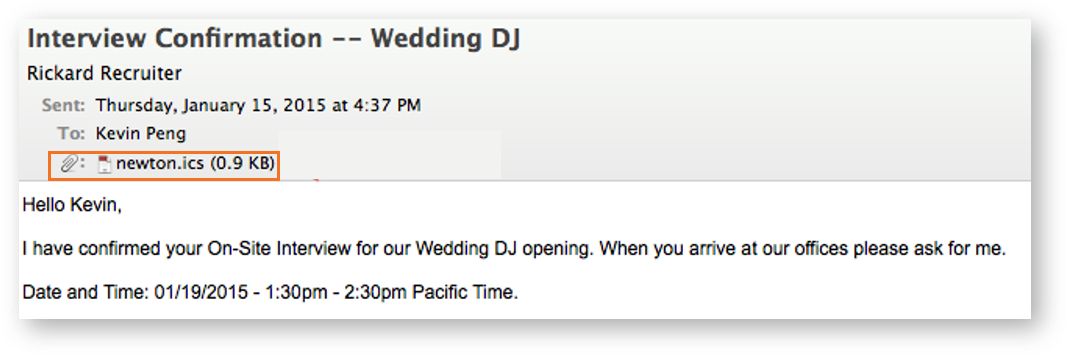
How Do I Add an .iCS File to Google (Gmail)?
In Gmail, ask the recipient to click Add to Calendar. Gmail automatically inserts it into the calendar.
Updated: December 24th, 2025 4650 views 0 likes
*This content is for educational purposes only, is not intended to provide specific legal advice, and should not be used as a substitute for the legal advice of a qualified attorney or other professional. The information may not reflect the most current legal developments, may be changed without notice and is not guaranteed to be complete, correct, or up-to-date.