This article is for administrator users.
Enable Text Messaging from the Marketplace
- Log in and go to People > Hiring > Applicant Tracking. Your Recruiting dashboard appears.

- On the top, click Marketplace > Overview, and then on the left, click Text Messaging.
- Begin enabling it by completing the Message Header (Short Company Name). This can be a short text phrase appended at the beginning of each text message helps a candidate identify where a communication is coming from.
- You can also leave this blank if no header needs to be added.
Who Can Send Text Messages?
Your texting plan limits the users who can communicate with candidates via text.
Here are the options:
Option One: Staffing and Administrator users only
Option Two: All users. This option allows you to restrict the ability to send text messages on a per-user basis as necessary.
Message Templates
For every email template in Recruiting, there is a corresponding texting template. Texting templates work just like the existing email templates you might use.
For more information about managing these, see Recruiting: Create and Share Email Templates.
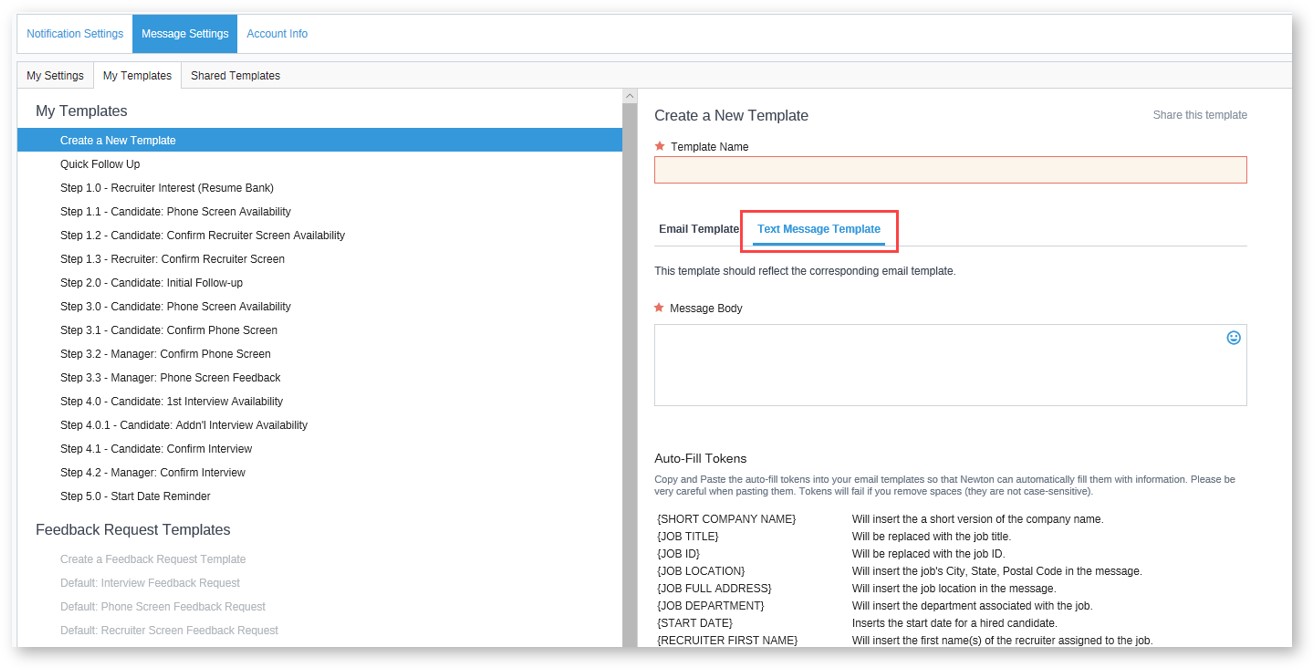
Notifications
Texting notifications are controlled in your personal notification settings in Recruiting. When a text about a candidate is sent or received, you can receive a notification.
Important: You must be assigned to the job the candidate applied for as a Hiring Manager or a Recruiter to receive notifications.
Follow these steps to enable notifications:
1. Log in and go to People > Hiring > Applicant Tracking.
2. When the dashboard appears, at the top right, click the gear (settings) icon and select Notification Settings. The Notification Settings screen appears.

3. Next to the Notify me when a message is received from the candidate field, mark the checkboxes next to Notification Center and Email.
How Do I Cancel Text Messaging in Recruiting?
To stop using text messaging, contact Recruiting Support, and we can remove the feature from your account.
Updated: December 29th, 2025 5375 views 0 likes
*This content is for educational purposes only, is not intended to provide specific legal advice, and should not be used as a substitute for the legal advice of a qualified attorney or other professional. The information may not reflect the most current legal developments, may be changed without notice and is not guaranteed to be complete, correct, or up-to-date.