FAQs
How do I reinvite an agency?
If an agency needs another invitation email, Recruiting: Agency Manager User Guide again.
What can agents do in Recruiting?
As a general rule, Agencies are allowed to:
- View their own home dashboard
- View job descriptions of jobs you assign them to
- Submit candidates to jobs you assign them to
- View the status of candidates they have submitted
- Update and edit their Agency contact information/profile
Agencies are not allowed to:
- View jobs that they are not assigned to
- View candidates that they did not submit
- Edit candidates after they have been submitted
- View candidate pages (including comments, history, documents, etc.)
- Agents can choose to be notified of any changes to candidates they submit.
- If so, Recruiting sends email alerts if there is a decision on representation or if there is a status change.
What do agents see while using Recruiting?
- Upon creating their account and logging in, agents will see the jobs they are approved for. They can add candidates by clicking Submit Candidate.
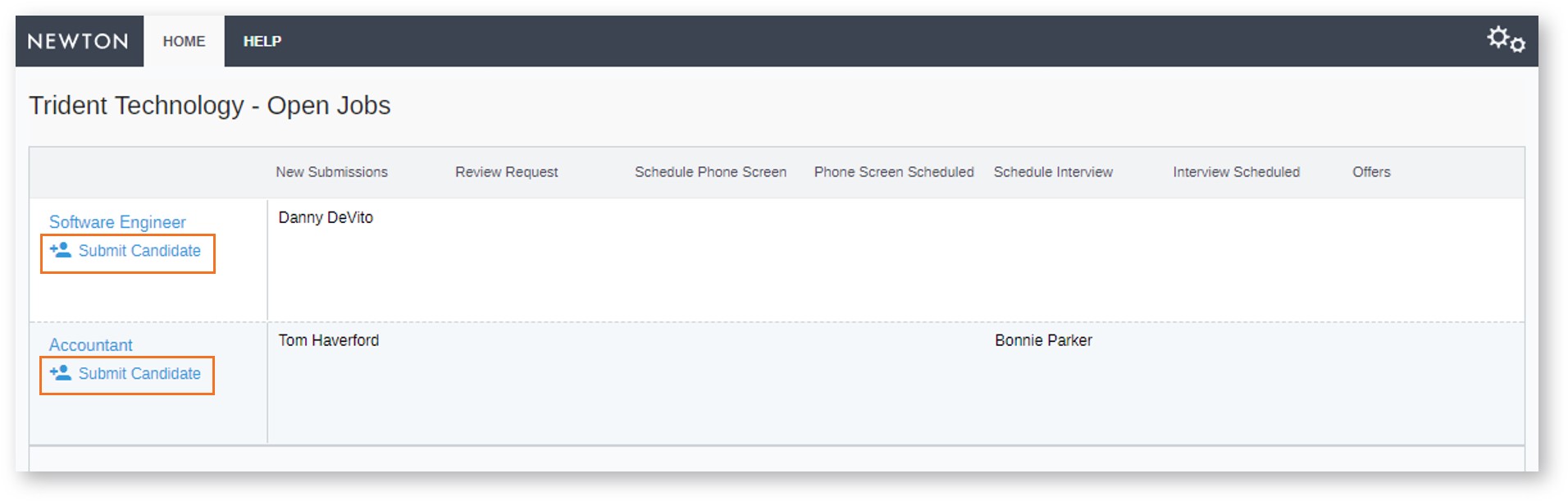
- Recruiting prompt users for all required information as specified in Agency Manager setup.
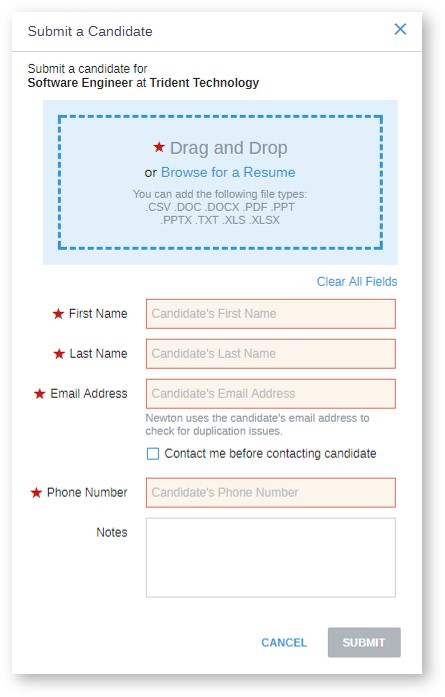
- Agents can click into a job, but they can only view candidates they submitted themselves.
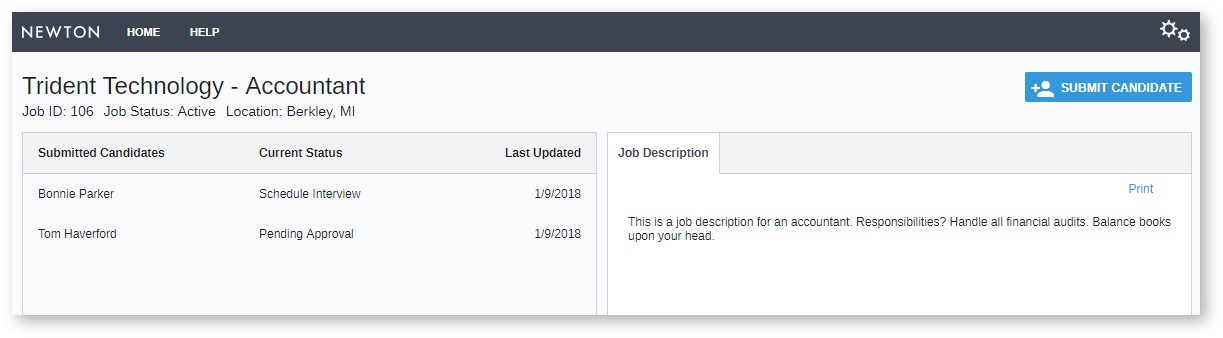
What kind of help do agents receive?
- Agents have a special help area when logged into Recruiting that explains a limited set of actions they can take and it answers a few general questions about Recruiting.
- If agents want access to more jobs or if they have a question about a representation decision, we ask them to reach out to your organization directly.
Is there a PDF guide I can send agencies to help explain this?
Yes: Send the Recruiting Agency Guide to agencies for general information about the Agency Manager.
How do I get an application from an agency candidate?
Use Recruiting: Information Requests - Usage Guide:
- This feature allows collection of additional info from candidates already in the system.
- Click a button, choose a request, and send an easy email.
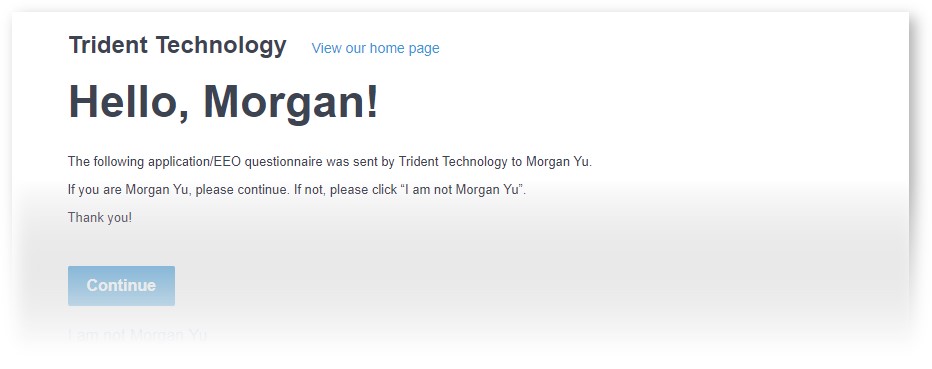
How do I remove an agent or job from Agency Manager?
- If you remove an agency from a job, all information pertaining to that job (including the candidates that agency has submitted) is immediately hidden from that agency.
- To revoke all agencies' access to a job, go to Admin > Agencies > Agency Jobs. Select the desired job(s) and click Revoke Agency Approval.

- To revoke one agent's access to a job:
- Go to Admin > Agencies > Approved Agencies.
- Click the agent's name to access the Edit Agent interface.

- At the bottom-right, click Add/Remove jobs.

- Select or de-select the right jobs and then save your changes.
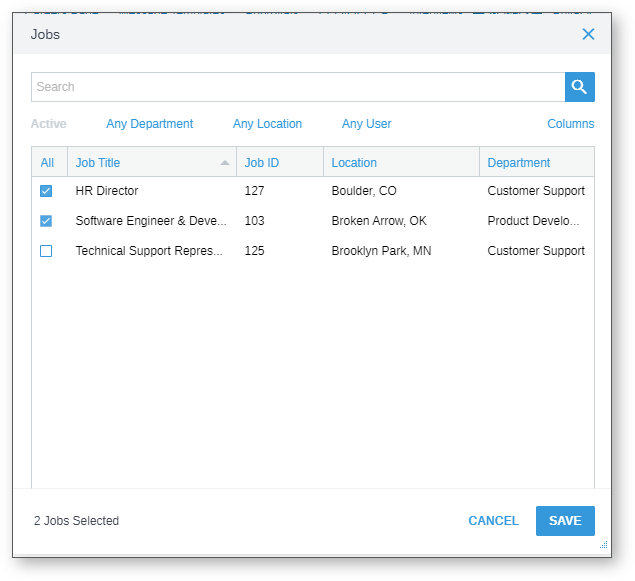
- If the agent must be deleted from Recruiting entirely, click Delete Agent from the Approved Agencies List.

Updated: October 16th, 2025 5886 views 0 likes
*This content is for educational purposes only, is not intended to provide specific legal advice, and should not be used as a substitute for the legal advice of a qualified attorney or other professional. The information may not reflect the most current legal developments, may be changed without notice and is not guaranteed to be complete, correct, or up-to-date.