This article is for administrators.
1. Log in and go to People > Hiring > Applicant Tracking. Your Recruiting dashboard appears.


- Click a job title. The Job Info screen appears with a list of candidates.
- Select a candidate, and their details screen appears.
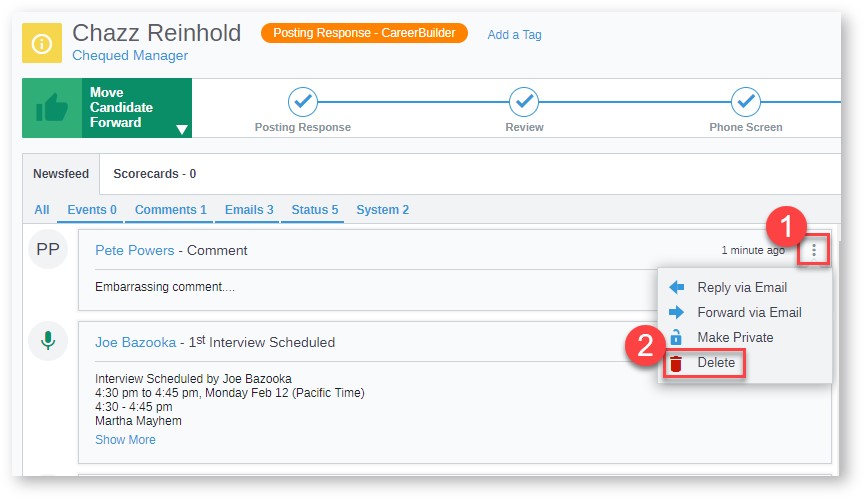
- Click the Comments or the System tab to view it.
- Click the comment or system history entry, and a popup window appears.
- At the right of the comment or system history entry, click the three vertical ellipses (1) to see more options and then click Delete (2). This removes the entry.
Updated: December 29th, 2025 3913 views 0 likes
*This content is for educational purposes only, is not intended to provide specific legal advice, and should not be used as a substitute for the legal advice of a qualified attorney or other professional. The information may not reflect the most current legal developments, may be changed without notice and is not guaranteed to be complete, correct, or up-to-date.