This article is for administrators.
Overview
This article provides common questions and answers about the California Consumer Privacy Act (CCPA) and the California Privacy Rights Act (CPRA) and how they impact applicants.
There are also instructions on how to:
- Add a disclosure notice to offer letters
- Update the application for live jobs
FAQs
1. What is the California Consumer Privacy Act (CCPA)?
- The California Consumer Privacy Act (CCPA) is a statewide data privacy law that protects the personal information of California residents. It creates a set of rights for California residents pertaining to the selling of their personal information.
2. What is the California Privacy Rights Act (CPRA)?
- The California Privacy Rights Act (CPRA) will replace the California Consumer Privacy Act (CCPA). It adds several additional rights and pertains to the sharing of personal information.
3. When Did the California Privacy Rights Act (CPRA) go into effect?
- The California Privacy Rights Act (CPRS) went into effect on January 1, 2023.
- Note: For additional time to make necessary adjustments, enforcement of CPRA did not begin until July 1, 2023 and only applied to violations on or after July 1, 2023.
4. What does that mean for applicants?
- At the time of the application, California residents must be informed of their rights pertaining to reporting, deletion, and amendment, and what will happen to their data once collected.
5. As the employer, what should I do?
- Consult your legal counsel to discuss your compliance requirements and to determine the language they recommend for your notice.
How Do I Add a Disclosure Notice to Applications?
Important:
- We recommend adding your CPRA notice to your application(s) so it is visible to your applicants before they submit their personal information.
- You can add your CPRA language to all applications so each applicant will see it as they apply. Alternatively, you can create a particular application with the CPRA notice and associate that specific application with specific jobs.
To go to your library of applications to create a new application or update an existing application, follow these steps:
1. Go to Admin > Careers Page > Applications.
- To design a new application, click Create an Application.
- To add the disclosure notice to an existing application, select the application.

2. Click the blue plus symbol to add an item to the application.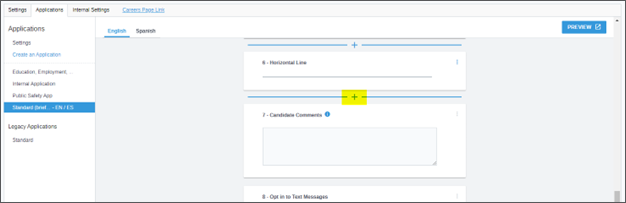
3. If you want the applicant to acknowledge the disclosure notice, select the Acceptance of Terms option.
- If this option is greyed out, the application has an Acceptance of Terms section. Scroll to the Acceptance of Terms and add to that section.
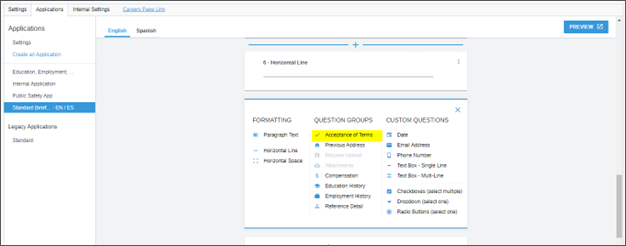
- If you don’t need an acknowledgment, use paragraph text located under the Formatting set of options.
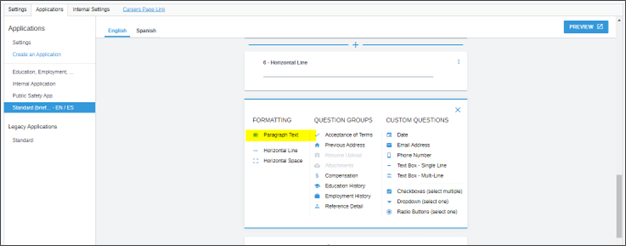
4. Update the default body of the text with the language your legal counsel curates. Then click the three dots to add Title Text.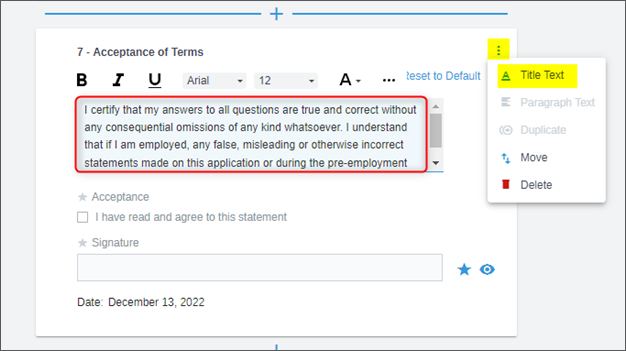
5. In the Title Text area, add information to call out the California Privacy Rights Act.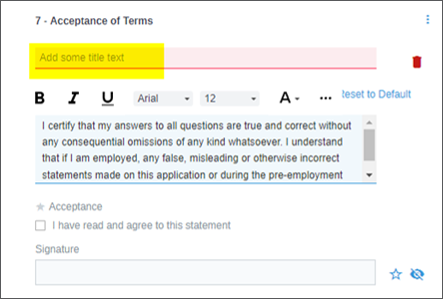
6. To collect an acknowledgment from the applicant, make sure that the eye icon is clicked to remove the slash. This allows the applicant to electronically sign an acknowledgment that they’ve read your notice.
Notes:
- An eye with a slash is an invisible field and by default, the acknowledgment is hidden.
- If you leave the star outlined, the field is optional.
- If the star is clicked so it is shaded in, the field is required.
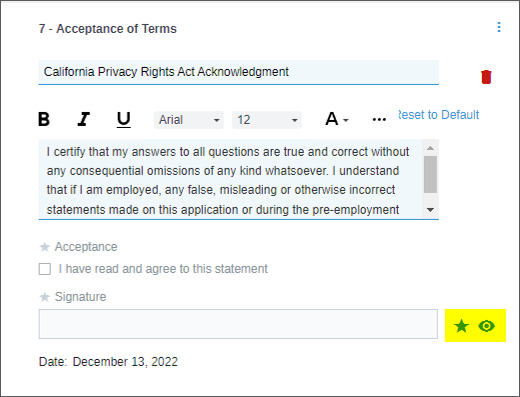
7. Click Save.

How Do I Update an Application on a Live Job?
If you’ve created a new application or need to change the application associated with a live job, go to the Job Info tab of the job record and update the External Application field.
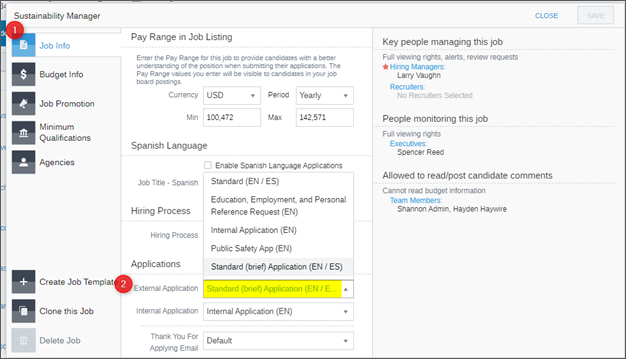
Updated: December 29th, 2025 3941 views 2 likes
*This content is for educational purposes only, is not intended to provide specific legal advice, and should not be used as a substitute for the legal advice of a qualified attorney or other professional. The information may not reflect the most current legal developments, may be changed without notice and is not guaranteed to be complete, correct, or up-to-date.