This article is for administrators.
After you set up Single Sign-On (SSO) with a preferred partner, follow these steps to connect it to Recruiting:
Important: You must be an Administrator to perform these tasks.
- Log in and go to People > Hiring > Applicant Tracking. Your Recruiting dashboard appears.

- To configure a new single sign-on provider, click Admin and then click the Company Settings tab.
- On the left side, click SAML Single Sign-On. This screen appears with the SAML Consumer URL your provider needs and other required fields for Recruiting.
Important: You must obtain these credentials from the SSO provider. - Complete the required fields:
- Select one of the SAML Single Sign-On options:
- Require SAML (SAML Only): All users except Admin users must log in with SAML. They cannot log in conventionally (with a username and password).
- Enable SAML (SAML or Password): Users can sign on using SAML Single Sign-On or conventionally with a username and password.
- We don't use SAML: Users can only log in conventionally (with a username and password).
- Parameters Used by Your Corporate IdP: You must obtain these credentials from the SSO provider.
- Select one of the SAML Single Sign-On options:
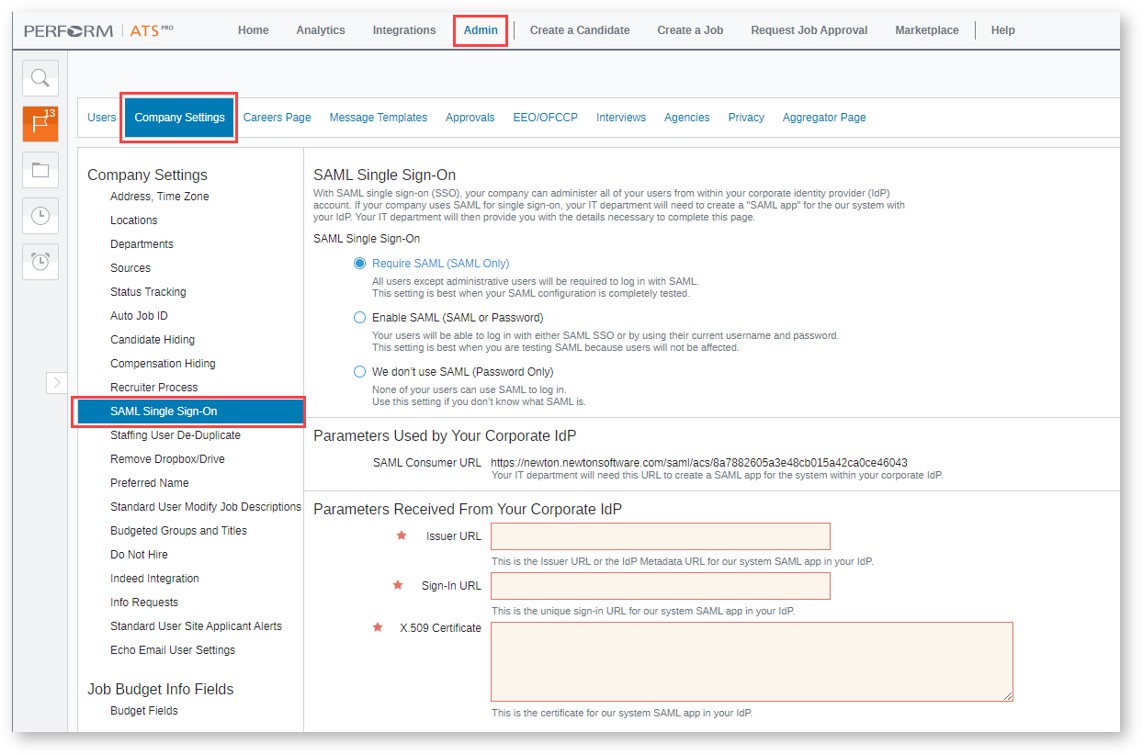
Updated: November 24th, 2025 5951 views 0 likes
*This content is for educational purposes only, is not intended to provide specific legal advice, and should not be used as a substitute for the legal advice of a qualified attorney or other professional. The information may not reflect the most current legal developments, may be changed without notice and is not guaranteed to be complete, correct, or up-to-date.