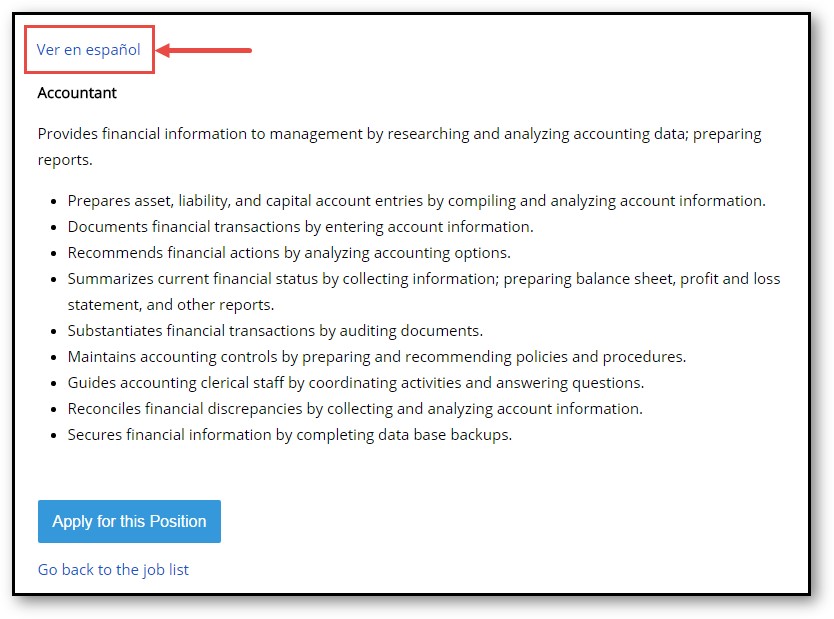How to Start Using Spanish Applications?
With the Application Builder Tool, it’s easy to create and customize Spanish applications.
1. Go to Admin > Careers Page > Applications.
2. Check the Enable Spanish Version box.
- You will see an additional tab appear labeled Spanish.

- All fields in the QUESTION GROUPS column are automatically translated to the Spanish version of the application.
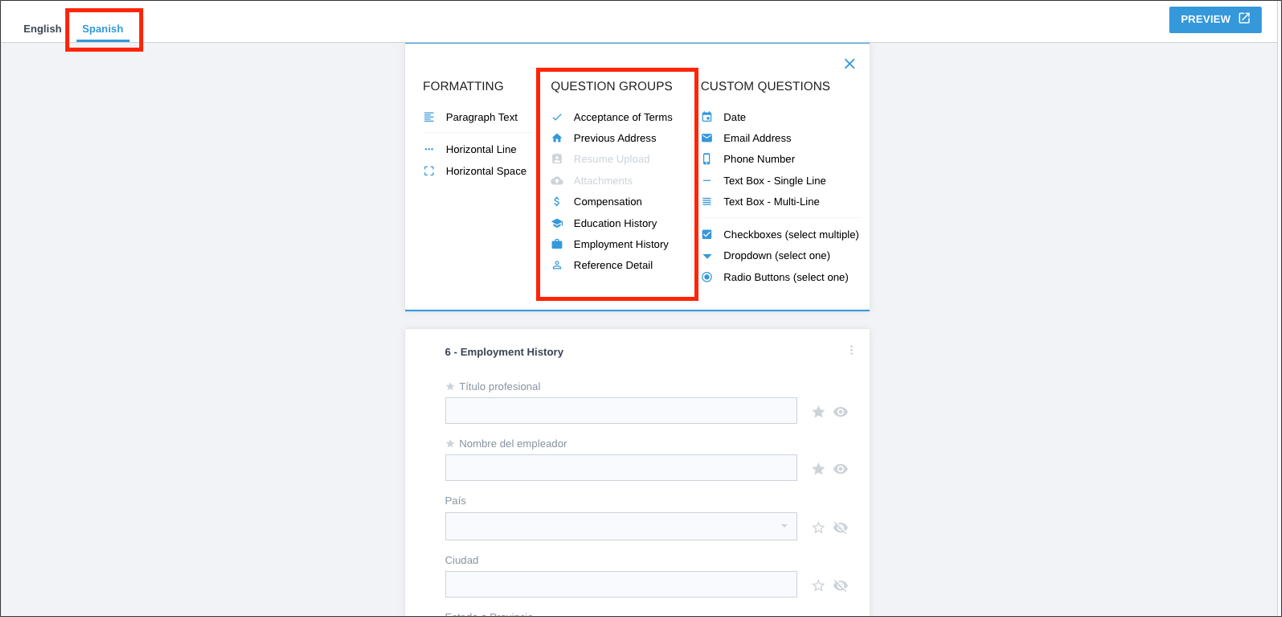
- However, any fields added in the CUSTOM QUESTIONS column must be translated manually by someone on your team.
- When there is an untranslated question on your application, you will see a warning symbol next to the Spanish application. This is the sample screenshot shown here:
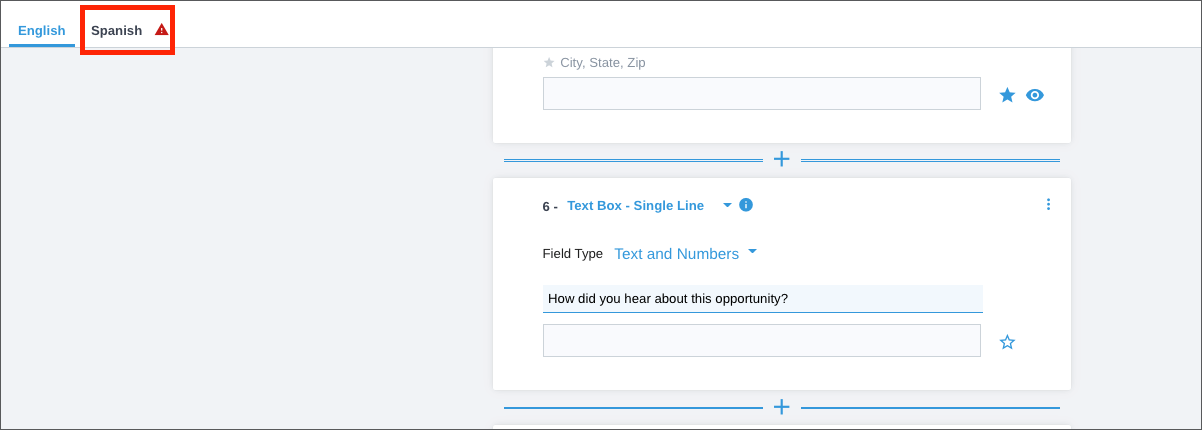
How Do I Add Spanish Applications to My Jobs?
When the steps from the previous section are completed, you must choose which jobs allow Spanish Applications.
1. Open the Job Info Screen and in the Enable Spanish Language Applications field, mark the checkbox.
2. Translate the Job Title, then click Save.
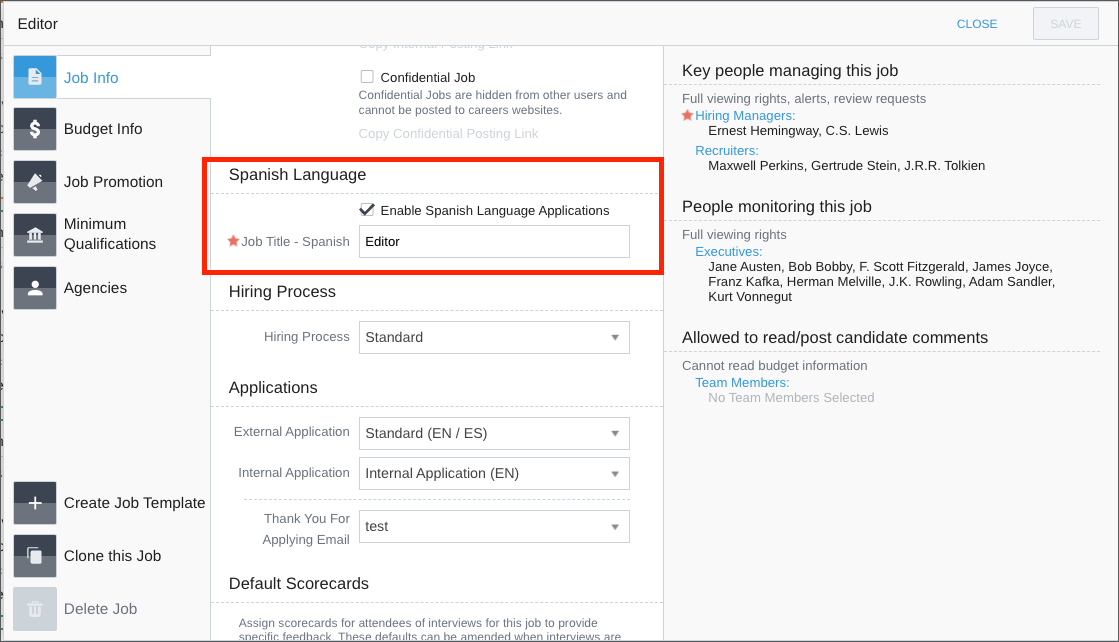
3. If the Spanish job description was not previously added, add it now:
- Click Job Comments and Description, select the Spanish Job Description, then click Edit.

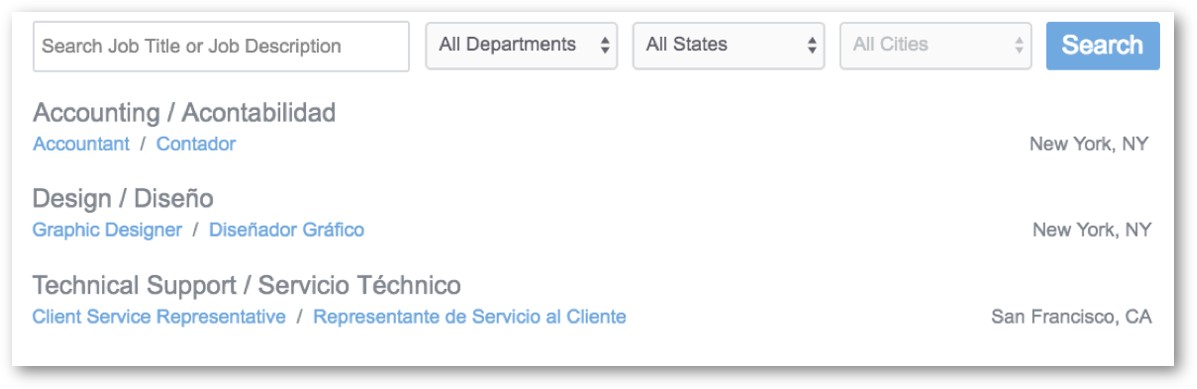
How to Set Up Department Names in Spanish?
1. Go to Admin > Company Settings > Departments.
2. Click the Edit button to add Spanish department names.

How are Thanks for Applying Emails Affected?
Recruiting automatically uses the default Spanish Thanks for Applying email.
If you want to change that, go to Admin > Email Templates > Corporate Settings > Thanks for Applying Email Template - Spanish.

How are EEO Questionnaires Affected?
By default, Recruiting uses the Spanish version of the OFCCP's voluntary self-identification forms.
If you want to edit the invitation text, go to Admin > EEO/OFCCP > Settings > Invitation Text.
The Spanish tab allows you to make language-specific adjustments.

How are My Minimum Qualification Questions Affected?
If you are using Minimum Qualification Questions, provide Spanish versions of them.
If you want to change those, go to Admin > EEO/OFCCP > Settings > Create/Edit Minimum Qualification Questions. Recruiting prompts you for action, then click Edit.

Updated: December 29th, 2025 4723 views 0 likes
*This content is for educational purposes only, is not intended to provide specific legal advice, and should not be used as a substitute for the legal advice of a qualified attorney or other professional. The information may not reflect the most current legal developments, may be changed without notice and is not guaranteed to be complete, correct, or up-to-date.