This article is for administrators and staffing users.
Getting Started with Candidate Search
Recruiting features a robust candidate search function that allows users to search through the candidate database based on various criteria, including search terms, stages, tags, application answers, and more.
- Log in and go to People > Hiring > Applicant Tracking. Your Recruiting dashboard appears.


- On the top left, click the magnifying glass icon and select Candidate Search. The Candidate Search screen appears.

- In the Search field, enter a candidate's name and click the magnifying glass icon.
-
Search Tips:
- Remember to use the asterisk symbol (*) for a wildcard to search partial names.
- Example: Search for Jon* to find any candidates named Jonathan.
- Search uses OR logic on the Name, Resume, Application and Comments fields.
-
Example: A search for Jason results in candidates who have:
- A name containing Jason
- A resume containing the word Jason.
- An application containing the word Jason
-
Comments containing the word Jason.

-
Search Tips:
Steps to Use the Advanced Candidate Search
- Follow Steps 1 through 3 to access the Candidate Search screen.
- On the top left, click Advanced Search to open its interface for the first time.

- The Advanced Search fields appear on the left, allowing a highly specific search with many different options. In the screen example here, we are searching for a candidate named Brian in the San Francisco area.

- Use any combination of the provided fields to find the exact candidate you are looking for. You can also search Candidate Metadata fields.
- If there are any fields you don't want, remove them via the Gear icon.

Can I Adjust the Columns in the Search Results?
- Absolutely. Click the columns icon and adjust to your specific needs.
- You can also sort by a column by clicking it. Column width can be adjusted as well.
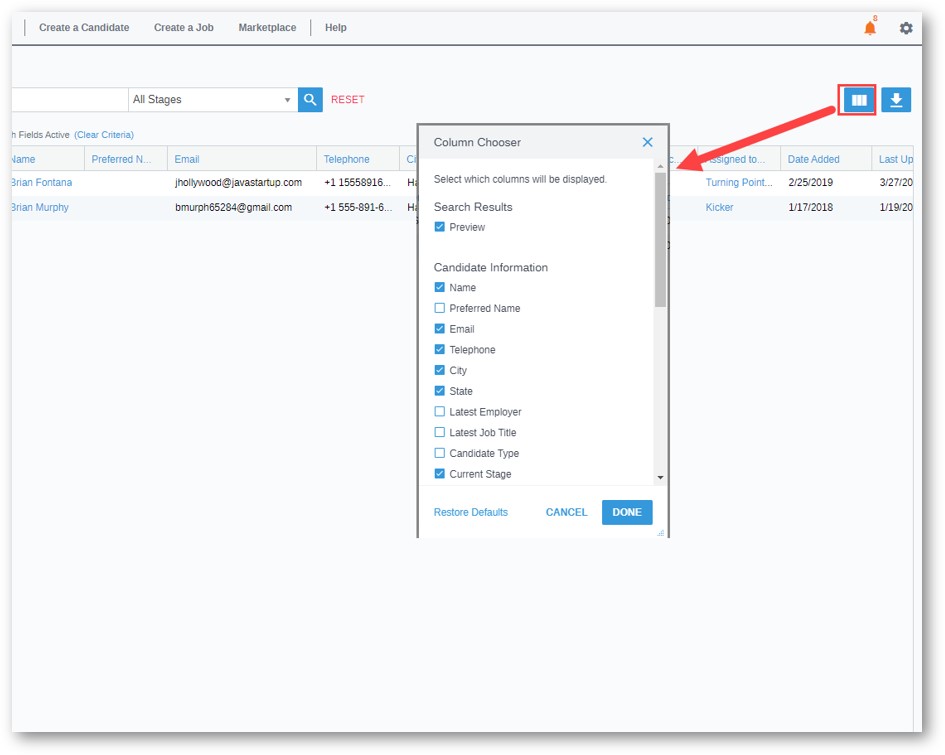
How Do I Export Results in a Spreadsheet?
Important: You must be an Administrator to export candidate search results.
Click the download icon and select EXCEL or CSV for the desired file type.

What Are Boolean Search Operators and How Do I Use Them?
Important: These Boolean Operators must be entered with capital letters. Enter OR (all-caps) - do not enter or (lowercase).
Boolean Operators are simple words and symbols (AND, OR, NOT, etc.) used with search keywords to narrow down results.
It is the most common way of querying a database. For example, if you enter apple banana orange into an Internet search engine, it is actually running a Boolean search query for apple AND banana AND orange.
Recruiting supports these Boolean Operators in all Advanced Search fields:
AND:
- Using AND narrows a search by combining terms
- AND retrieves documents that use both the words it separately
- For example, as in this example: engineer AND "senior developer" gives results that include both the word engineer and the phrase "senior developer"
- This is case sensitive - it must be "AND"
OR:
- Using OR broadens a search to include results that contain either of the words you enter
- OR provides options within a search
- It works well when there are varying spellings or synonyms of a word, as in this example: Analyst OR Analysis
- OR allows you to create a list of possibilities for which only one match is important
- For example, the following search phrase gives you results that contain one or more of the stated words: hospitality OR catering OR hotelier
- This is case sensitive - it must be "OR"
NOT:
- Using NOT narrows a search by excluding certain words you enter (records that do not contain the term following it)
- NOT retrieves documents that contain one, but not the other, of the search terms you enter
- For example, architect NOT "software architect" gives you results that contain the word architect, but leaving out any that use the phrase "software architects"
- This is case sensitive - it must be "NOT"
-
" " (search exact words):
- Use double quotation marks (" ") around a phrase to ensure it is searched exactly as is, with the words side by side in the same order
- For example: Sales manager gives results that contain ‘sales‘ and ‘manager‘, but not necessarily in the same sentence or paragraph
- "Sales manager" gives results that only contain the phrase ‘Sales manager‘
-
* (asterisk = wild card option):
- Searching for part of a word or a whole word that has several endings, use an asterisk (*) as a "wildcard"
- It improves search results and save you time
- The asterisk ( * ) operator is a little-known feature that is very powerful. Adding a "wild card" finds words contain the wild card
- For example program* searches for similar words like: programmer, programming, program etc.
- Use truncation and wildcards to look for variations in spelling and word form
- For example: govern ( * ) finds the words govern, government, governing, governmental, etc.
-
( ) Brackets / Parentheses:
- The ( ) operator allows you to group terms and build longer search strings
- For example, NOT (Kansas AND employer) avoids results with both names
- Using brackets is essential for complex search strings. Essentially, a clause in brackets is given priority over other elements around it. The most common place that brackets are applied by recruiters is in the use of OR strings.
- A good example is company names. You have a list of target companies from where you want to find your talent, and a candidate can have worked at any one (or ideally several) of them. You might initially construct a command like this: IBM OR Oracle OR "Red Hat" OR Microsoft
- If you want to find just individuals who have reached Manager or Director level, then you might use the following command: "Manager" OR "Director"
- Combine both commands into one search to see results containing either Manager or Director and also one of IBM, Oracle, Red Hat, or Microsoft: ("Manager" OR "Director") AND (IBM OR Oracle OR "Red Hat" OR Microsoft)
- It makes no difference which order the two bracketed sections go; the same results either way
Another example for ( ) Brackets / Parentheses plus including OR, AND:
- Parentheses help us group search terms for effective searches
- Search on: "JavaScript OR (C++ and SQL)" via Boolean entry = JavaScript, OR both C++ AND SQL
- Search on: "(JavaScript OR C++) and SQL" via Boolean entry = JavaScript OR C++, AND SQL
Updated: December 24th, 2025 5702 views 0 likes
*This content is for educational purposes only, is not intended to provide specific legal advice, and should not be used as a substitute for the legal advice of a qualified attorney or other professional. The information may not reflect the most current legal developments, may be changed without notice and is not guaranteed to be complete, correct, or up-to-date.