This article is for administrators.
Steps to Access Gravity and Start Using It
Step 1. Contact Recruiting Support to enable this feature for your organization.
Step 2. Sign up for the Gravity App using your preferred social network (LinkedIn, Facebook, Twitter, Yahoo!, Amazon, Google).
Step 3. When prompted, enter your company email address containing your company domain to verify your identity.
How Do I Customize Gravity?
- In Gravity, go to the Administration section.
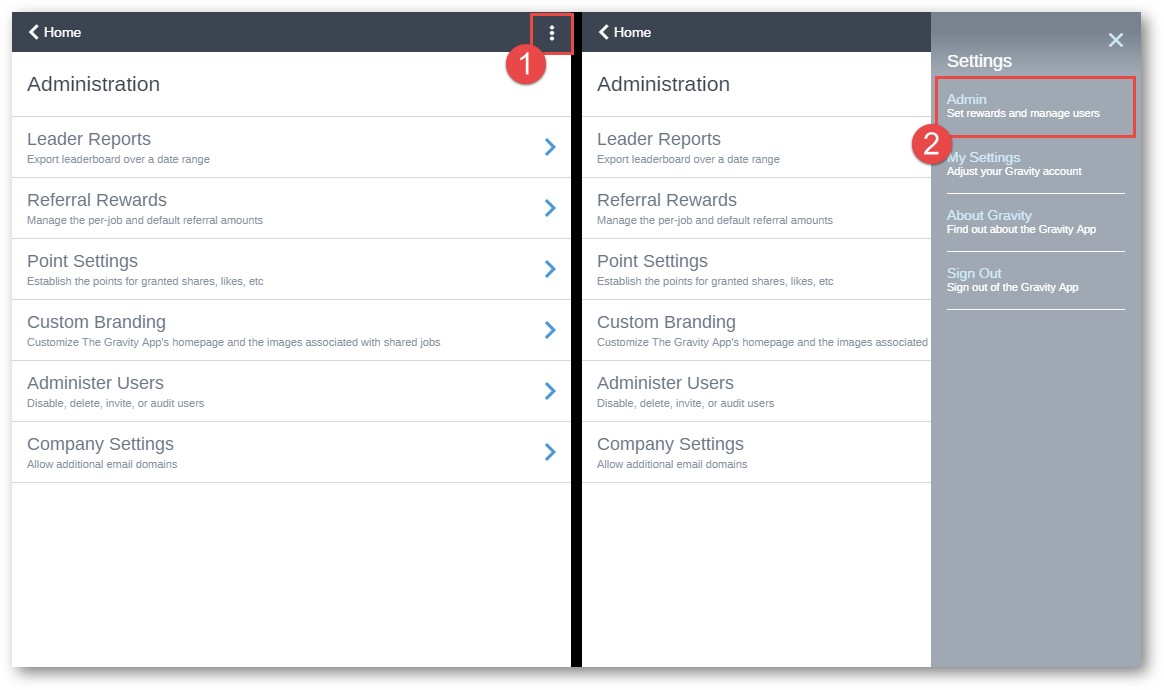
- Click Referral Rewards and turn the feature ON / OFF. You can set the desired amounts for each job.
Note: You can use any currency in the referral value boxes.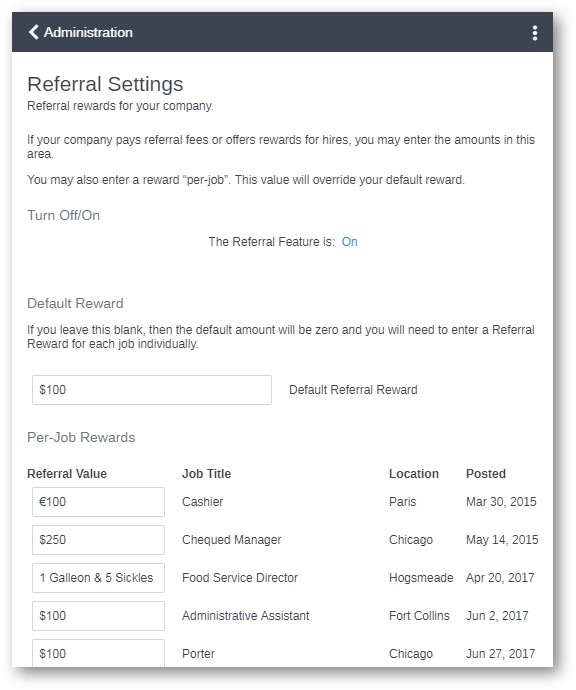
- Submit your changes at the bottom when you are finished.
- Go back to the Administration section and click Point Settings. On this page, you can set the point value for all types of actions. If you are concerned about employees trying to cheat the system for rewards, we recommend giving points only for successful applications (Apply) or successful hires (Hired).

- Submit your changes at the bottom when finished.
- Finally, go back to the Admin area and click Custom Branding. On this page, you can customize the appearance of the Gravity app and posts being shared by employees (including the image).

- Submit your changes at the bottom when finished.
Updated: December 29th, 2025 5387 views 0 likes
*This content is for educational purposes only, is not intended to provide specific legal advice, and should not be used as a substitute for the legal advice of a qualified attorney or other professional. The information may not reflect the most current legal developments, may be changed without notice and is not guaranteed to be complete, correct, or up-to-date.