This article is for administrators.
Overview
You can now create Custom Stages and Statuses to use in your Custom Hiring Processes.
Custom Stages and Statuses enable you to modify your Hiring Processes to reflect key events in your organization's hiring workflows that were previously unrepresented.
Notes:
-
Only the default stages are tied to key features, such as interview scheduling, background checks, and offer letters.
- Disabling a default stage in a hiring process may prevent your team from utilizing key features when managing candidates.
- Custom stages and statuses only allow for the function to post a comment.
How Do I Create a Custom Stage?
As an Administrator or Staffing user, you can create, edit, and manage your hiring processes in the system. You can create a Custom Stage when you are creating or updating a Hiring Process.
1. Log in and go to People > Hiring > Applicant Tracking. The Active Jobs screen appears.


2. At the top, click Admin and select Job Management. The Job Management screen appears and defaults to the Hiring Processes tab > Create a New Process.

3. On the left, find the Enabled Hiring Process you want to edit and go to the Hiring Stages and Statuses section. Click the blue plus sign (+) icon between each Default Stage in the Hiring Process Form. The Add a New Stage & Status section appears.
4. Click the blue plus sign (+) icon next to the Stage Name field to open the Add Custom Stage pop-up window.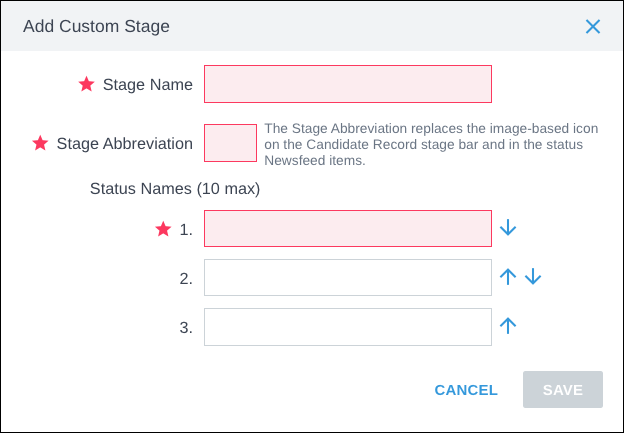
5. Enter a Stage Name, Stage Abbreviation, and at least one Status Name to save your Custom Stage.
6. You can also reorder Custom Statuses by using the arrows to the right of each Status Name field.
7. When you click Save in the Add Custom Stage popup, your Custom Stage is added to the current Hiring Process in the indicated location.
8. When you finish editing, go to the top of the Hiring Process Form, click Save. The new Custom Stage to your organization's Stage Library.
How Do I Add an Existing Custom Stage to a Hiring Process?
You can add an existing Custom Stage when creating or updating a Hiring Process.
1. Click the blue plus sign (+) icon between each Default Stage in the Hiring Process Form.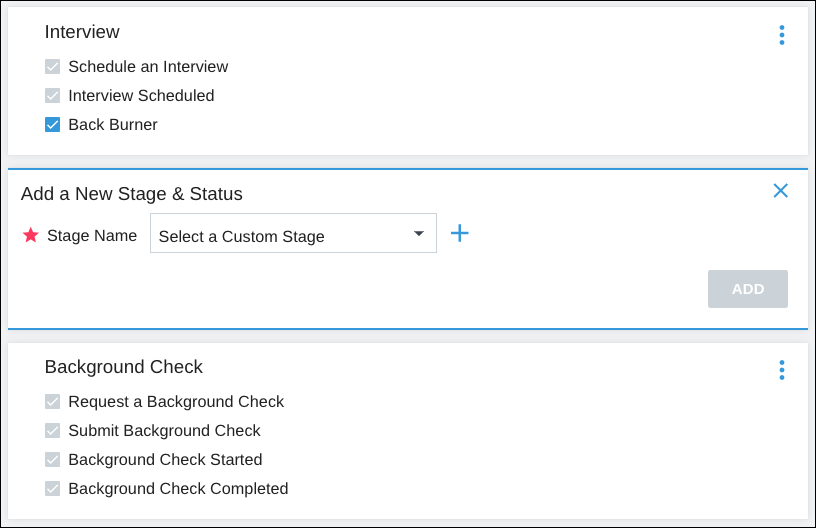
2. Select the appropriate Custom Stage in the Stage Name field. The Custom Stage is added to the current Hiring Process in the indicated location
3. Click Save at the top of the Hiring Process Form to confirm your changes.
How Do I Remove a Custom Stage?
1. On the Custom Stage Card that you want to remove, click the vertical ellipses icon. 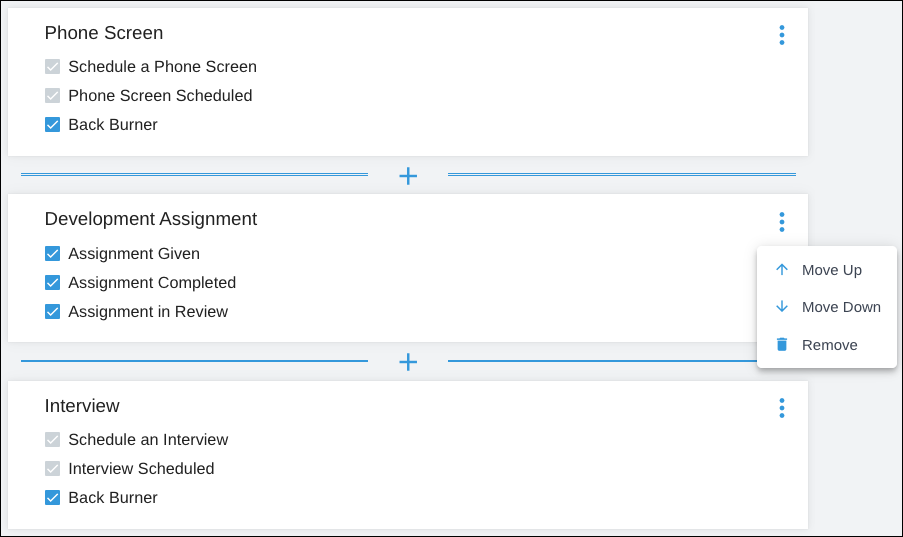
3. Click Remove. This removes the Custom Stage from the current Hiring Process.
4. Click Save at the top of the Hiring Process Form to confirm your changes.
How Do I Edit a Custom Stage?
1. On the Custom Stage that you want to edit, click the edit icon next to that Stage when viewing the Stage Library. The Edit Custom Stage popover appears.

2. On this screen, you can modify the Stage Name, Stage Abbreviation, Status Names, and status order.
3. To save your changes, check the acknowledgment box, then click Save:
- Changes made to the Custom Stage are immediately reflected in any Hiring Process that features the Custom Stage.
- Newly added Custom Statuses in the Custom Stage will be inactive by default in Hiring Processes that already feature the Custom Stage.

Steps to Access the Stages Library?
1. Log in and go to People > Hiring > Applicant Tracking. The Active Jobs screen appears.
2. At the top, click Admin and select Job Management. The Job Management screen appears and defaults to the Hiring Processes tab > Create a New Process. 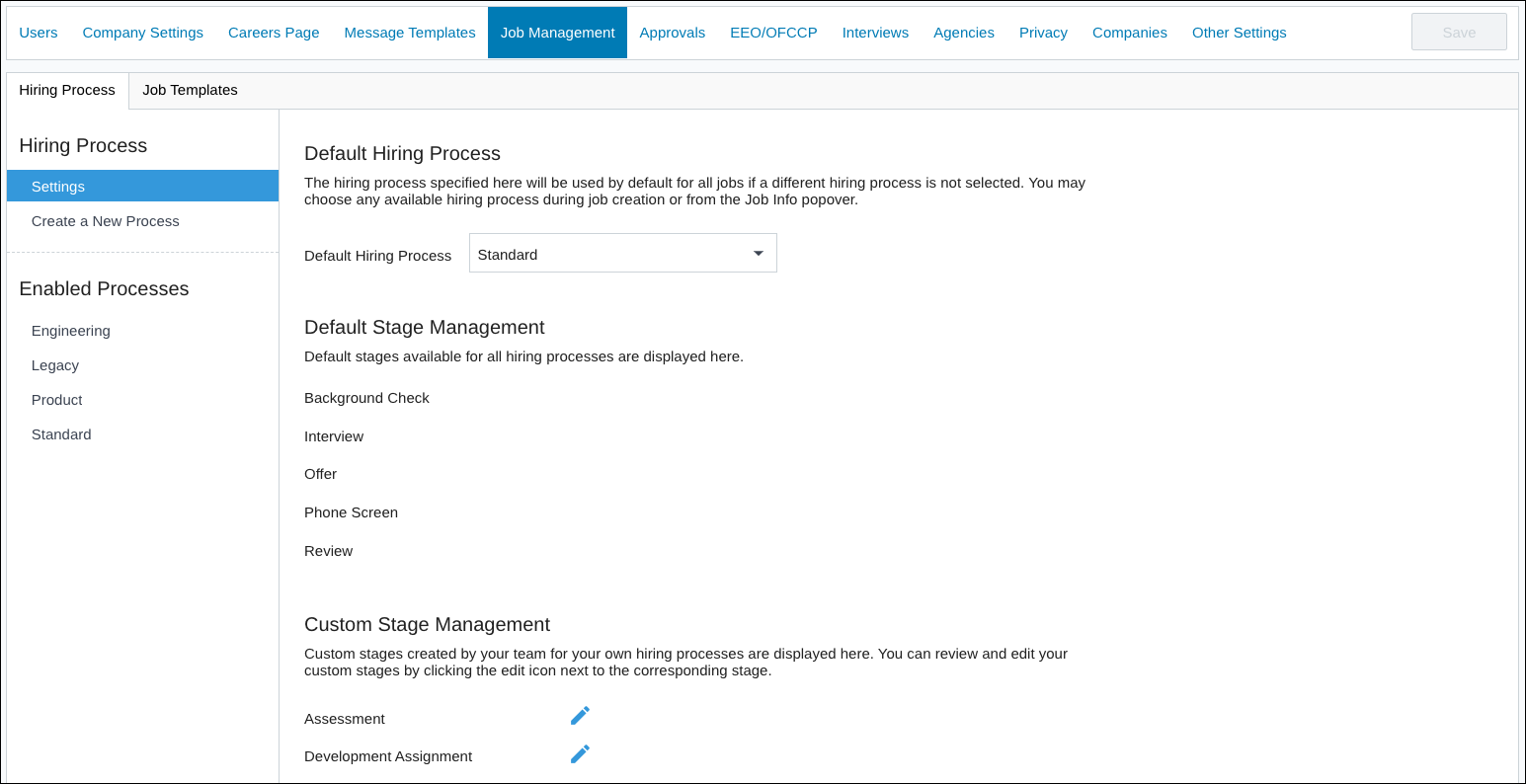
3. On the left, click Settings, and a list of the available Default Stages appears, including any Custom Stages created by your team.
What Reporting is Available for Custom Stages and Statues?
All report templates that include job information now feature the Hiring Process column as an Additional Column you can include when running your reports.
1. Log in and go to People > Hiring > Applicant Tracking. The Active Jobs screen appears.
2. At the top, click Admin and select Analytics. The Analytics screen appears and defaults to the Overview tab.
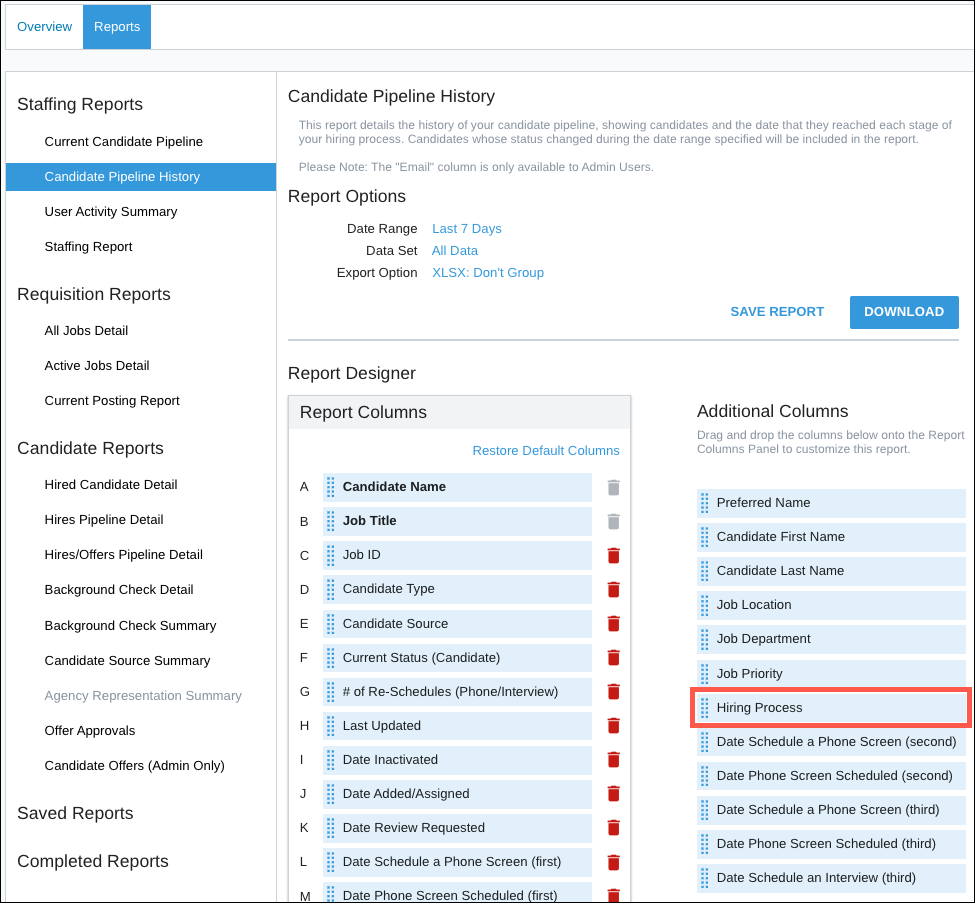
3. Click the Reports tab. Some report templates are updated to include Additional Columns for each Custom Status your team adds to your company account.
4. The current list of updated report templates includes: Candidate Pipeline History, Hires Pipeline Detail, Hires/Offers Pipeline Detail, and Background Check Detail
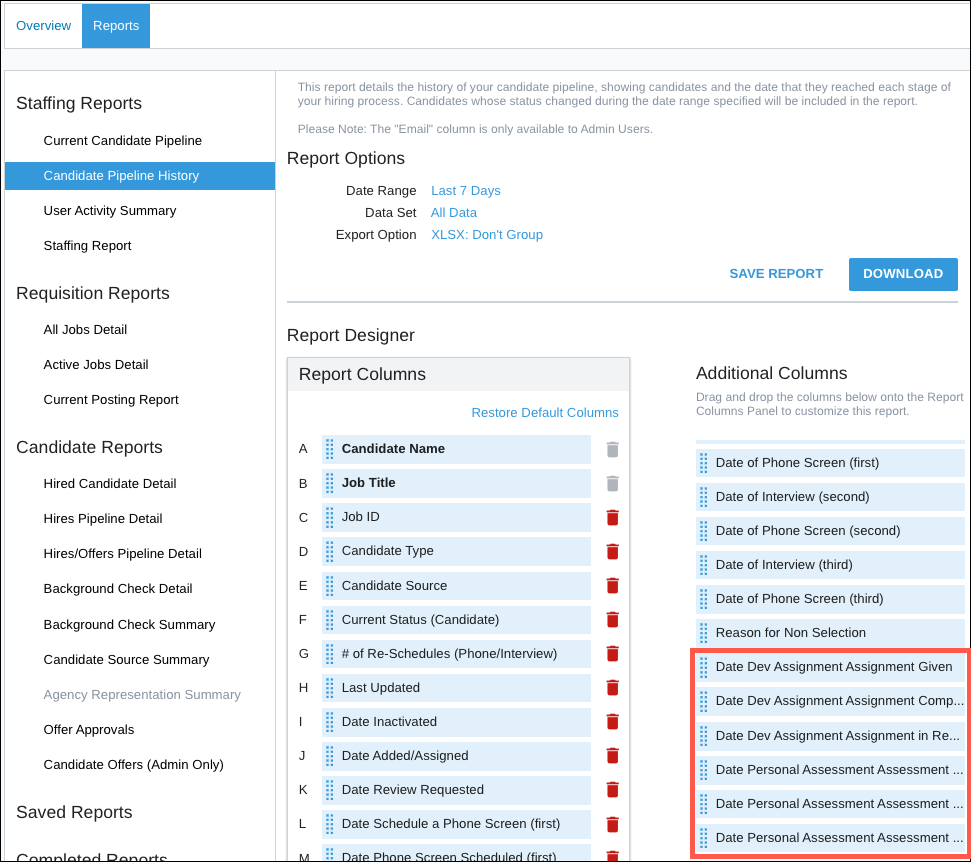
Updated: December 29th, 2025 6299 views 0 likes
*This content is for educational purposes only, is not intended to provide specific legal advice, and should not be used as a substitute for the legal advice of a qualified attorney or other professional. The information may not reflect the most current legal developments, may be changed without notice and is not guaranteed to be complete, correct, or up-to-date.