This article is for administrators.
Steps to Review Offer Approval Requests and Begin the Offer Approval Process
- Log in and go to People > Hiring > Applicant Tracking. The Active Jobs screen appears.


- On the left, click Requests and a list of your requests appears.

- Click the Offer Approval you want to see.
- Review the offer details and determine if you want to move forward to start the approval process. You can also deny the request.
- If the Approve This Offer button is Green, it means Go, and Red means No.

- Pick a predefined approval process or create a Custom one. Also, if you, as the administrator, have the authority to approve this offer without input from other stakeholders, you can click Skip Approval at this point.

- Review the Approval Request email and click Submit. Recruiting alerts your approvers based on your approval process and notifies you when the process is completed.
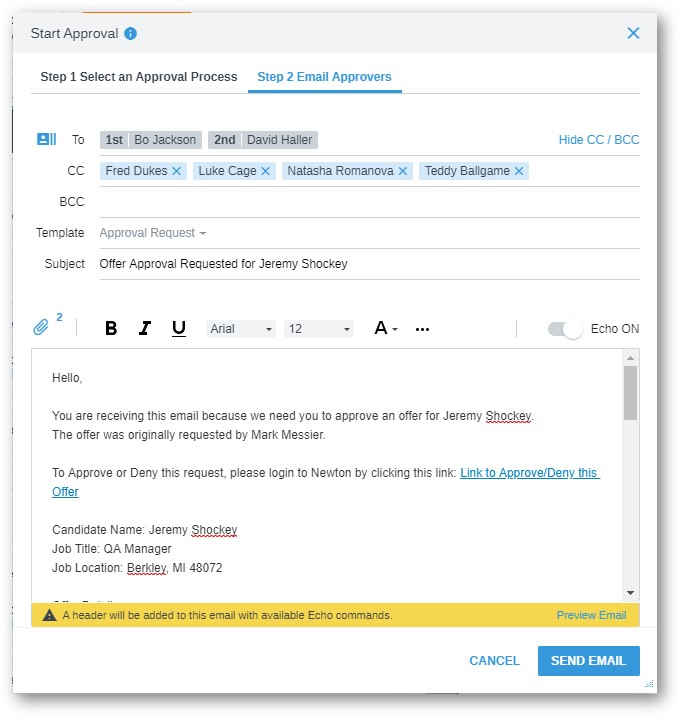
Steps to Check the Status of an Outstanding Offer Approval
- Log in and go to People > Hiring > Applicant Tracking. The Active Jobs screen appears.


- On the top, click the Approvals tab on your home dashboard to view the process and status of any of your Offer Approvals.
- The Approvals tab shows new approval requests, approvals in process (awaiting responses from Approvers), and completed approvals that you must activate.
- If necessary, Admin/Staffing Users can Approve on behalf of an Approver by clicking the Approver’s name on the Approval bar.

Next Step After an Offer Is Approved
After an offer is approved, we recommend extending the offer to the candidate using the Offer Letters feature.
Offer Approval Process Video
Updated: December 29th, 2025 5841 views 0 likes
*This content is for educational purposes only, is not intended to provide specific legal advice, and should not be used as a substitute for the legal advice of a qualified attorney or other professional. The information may not reflect the most current legal developments, may be changed without notice and is not guaranteed to be complete, correct, or up-to-date.