This article is for administrators.
Only users with the administrator role can be Approval Managers.
Overview
Important: Administrators must turn on Job Approval. For more information, see the Administrator's Set Up Guide for Job Approval in Recruiting.
Steps to Check the Status of a Job Approval
1. Log in and go to People > Hiring > Applicant Tracking. Your Recruiting dashboard appears.


2. Click the Approvals tab. A new window appears.
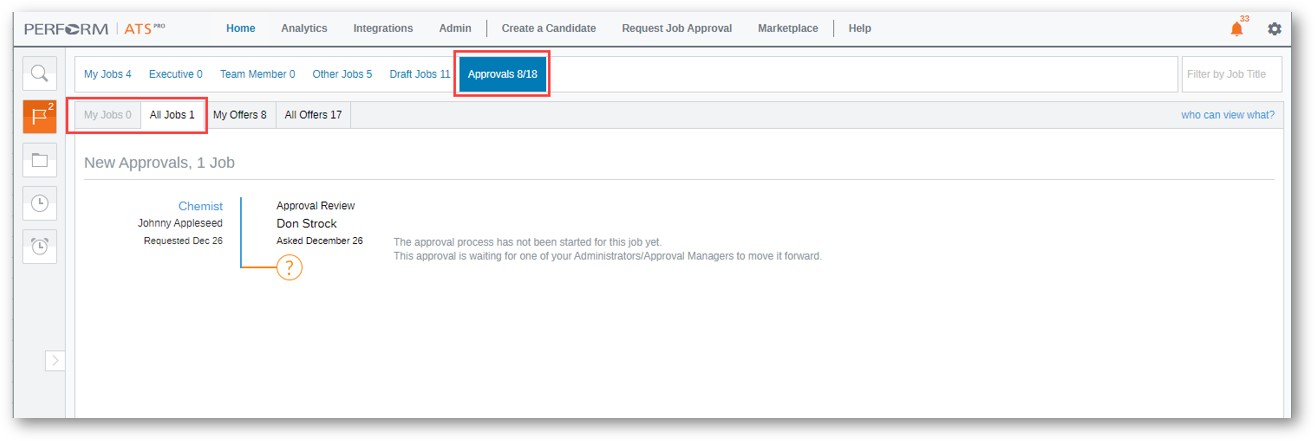
3. The Approval tab includes:
- All jobs related to you
- Jobs you’ve requested
- Jobs you need to approve
- Status of jobs in the overall approval process
Steps to Approve or Deny a Job that's Been Submitted to You for Review
Important: As the Admin, only you can hold the Approval Manager role to be the final approver for Job Approval requests to activate them.
1. Log in to Paycor and go to People > Hiring > Applicant Tracking. The Active Jobs screen appears.
2. On the left, click the Requests tab to view jobs that are waiting for your approval.
3. Green is Go, and Red is No. Enter comments if applicable and then click Save when you are finished.
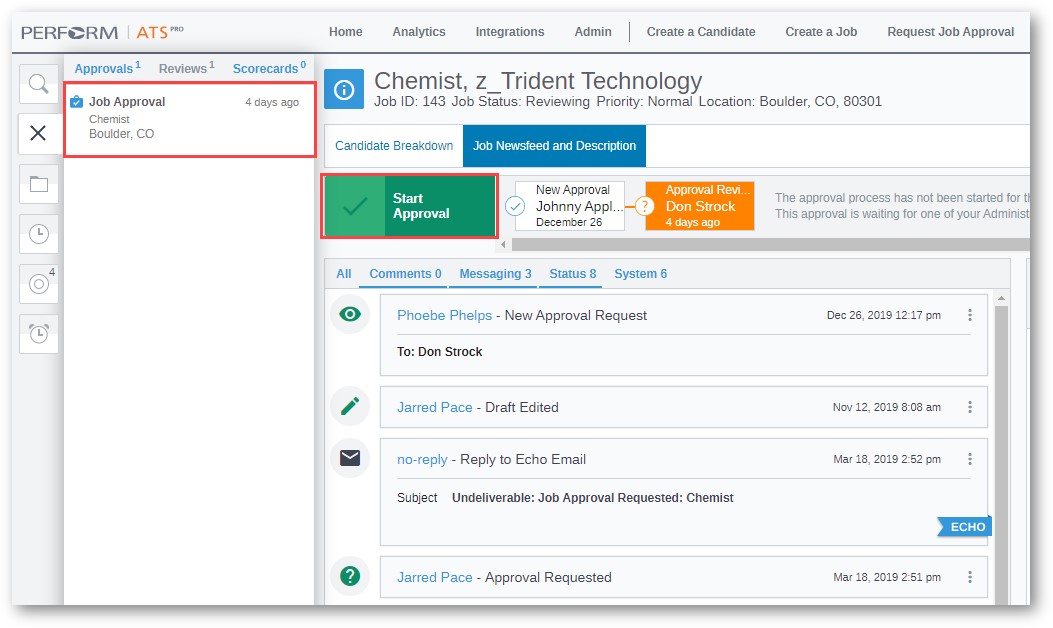
Watch the Job Approval Expert Session Video
Updated: December 29th, 2025 5762 views 0 likes
*This content is for educational purposes only, is not intended to provide specific legal advice, and should not be used as a substitute for the legal advice of a qualified attorney or other professional. The information may not reflect the most current legal developments, may be changed without notice and is not guaranteed to be complete, correct, or up-to-date.