Overview
This article is for administrators.
This article is part of the Paycor Recruiting Transfer Hired Employees Integration Guide
Steps to Initiate Onboarding for Users with ATS Access
What Data Fields flow from ATS to Onboarding to Pending New Hires?
When the decision is made to hire an employee, you can transfer their data from the Applicant Tracking System (ATS).
- First name
- Last name
- Physical address
- Contact information
-
Attachments:
- Includes Application, Offer Letter, Resume and any document uploaded to the candidate profile in the ATS.
- Image files are not accepted
- Pay Rates (candidate pay information)
- EEO information-only if collected during hiring process
- Work Location
- Job Title
How to Start the Onboarding Process for an Employee
1. Login to Paycor and go to People > Hiring > Applicant Tracking.
- The Active Jobs screen appears.
2. Find the candidate and click Candidate Hired. h
3. When the Transfer Hire popup appears, select one of these:
- Transfer Now
- Transfer Later
Note: There might be a slight delay before transferred employees can be seen in Paycor’s systems due to validating and queuing up the data.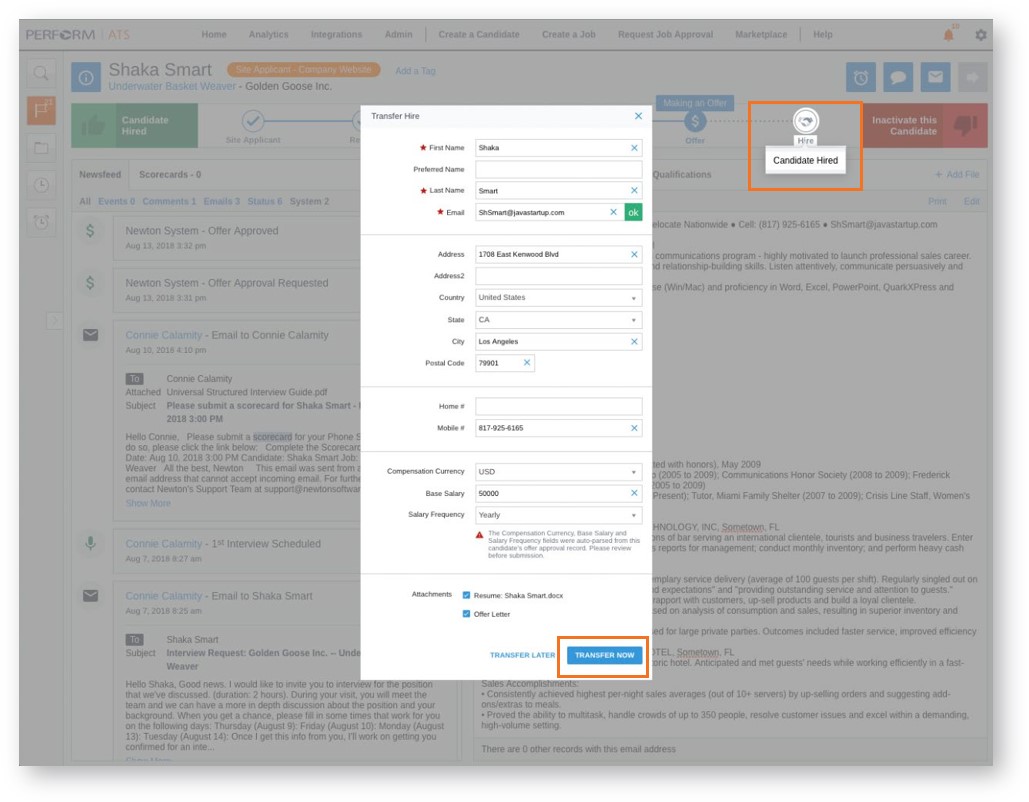
4. To see the transfer status for new hires, at the top click Integrations and select Paycor Integration.
-
The system tracks:
- Pending Transfers: Hires not transferred will be stored in the Pending area.
- Transferred Hires: Any candidate who has already been transferred.
- Not Transferred: Candidates selected as Don’t Transfer on the Pending tab.
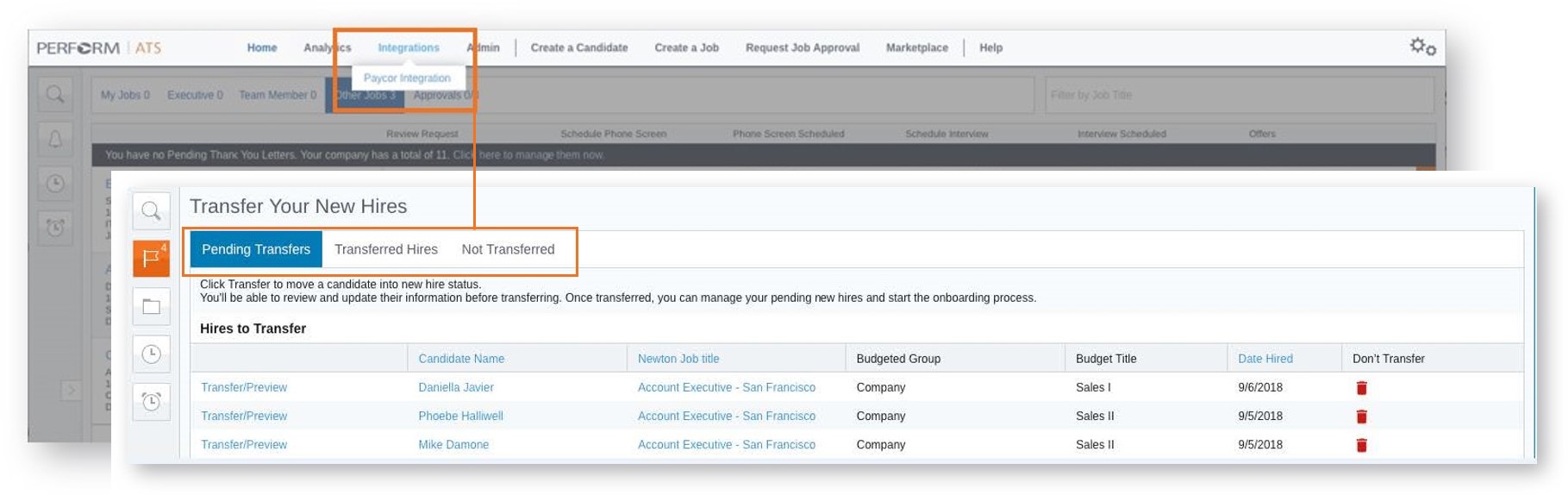
5. After the new hire is transferred, they are added to the Pending New Hires screen in Paycor where the Onboarding registration email can be sent.
-
You must complete these tasks:
- Click Manage Pending New Hires.
- Mark the new hires' Status as Awaiting Invitation.
- Use the New Hire Setup wizard to send the Onboarding registration email.
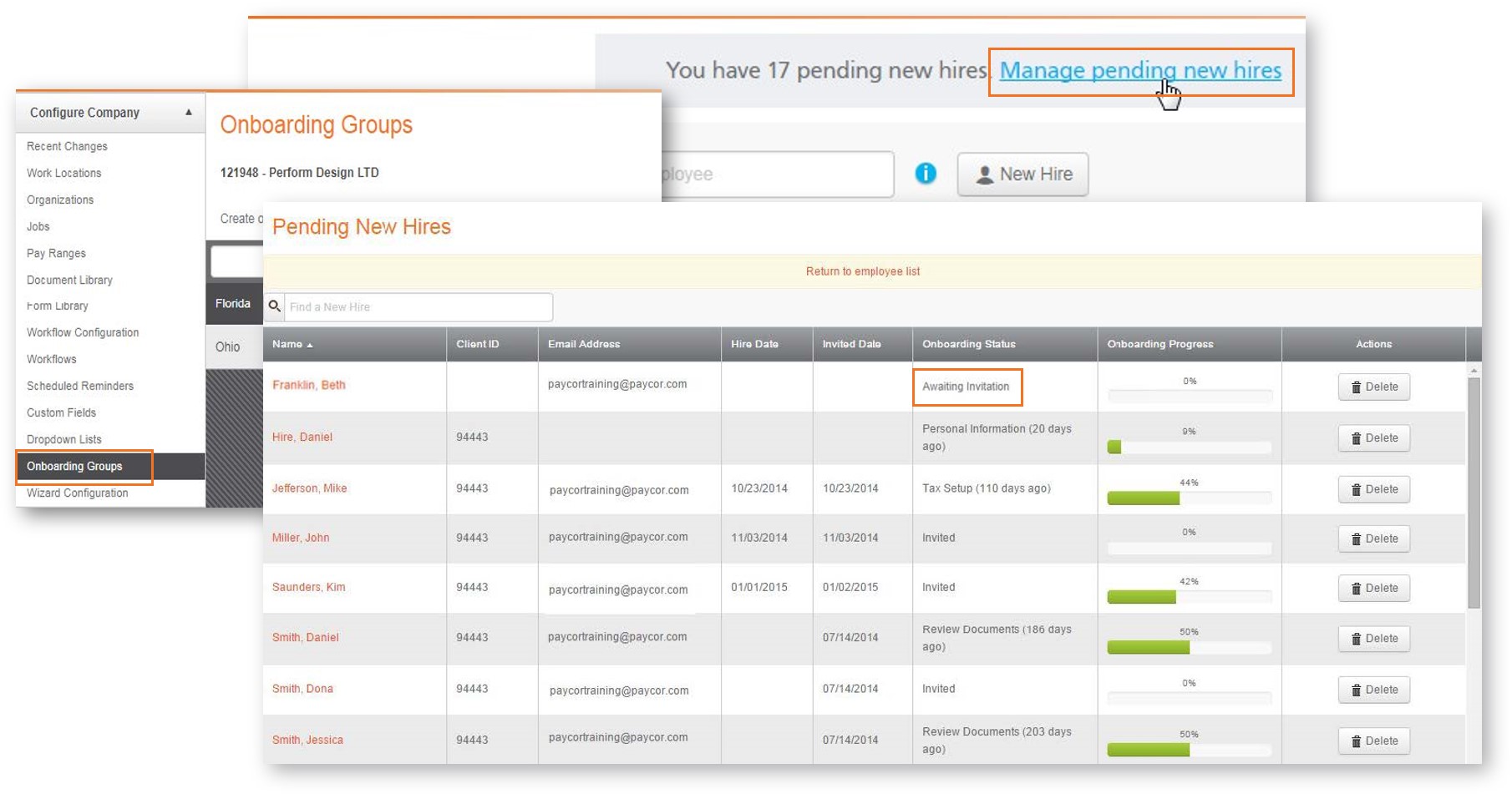
673 views 0 likes